TECHNOLOGY SUPPORT
MacEwanSecure
Registered students, staff and faculty members have access to the MacEwanSecure Wi-Fi network while on campus.
Log in to MacEwanSecure using your MacEwan username and password. Your login credentials are the same as you use to log in to your other MacEwan services, such as myPortal and MyStudentSystem.
Connect to MacEwanSecure
To connect to MacEwanSecure, follow the instructions that correspond to your device type.
Navigate to your Wi-Fi settings and select MacEwanSecure from the list of networks. Then, log in with your MacEwan username and password. Your username is the first part of your MacEwan email address (e.g., doej@macewan.ca).
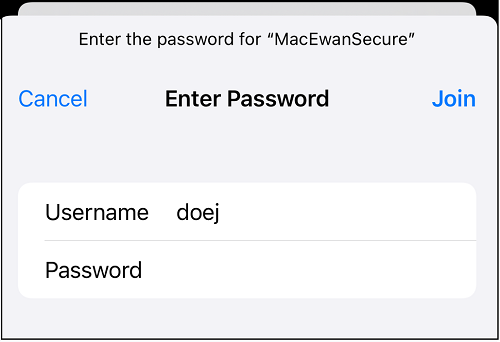
When asked to accept a certificate, tap Trust. You should now be connected to MacEwanSecure.
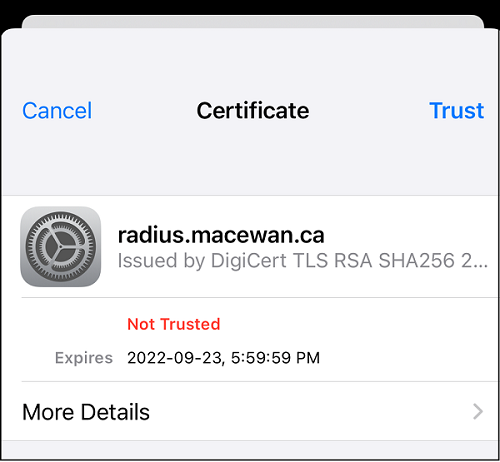
Navigate to your Wi-Fi settings and select MacEwanSecure from the list of networks. Then, log in with your MacEwan username and password. Your username is the first part of your MacEwan email address (e.g., doej@macewan.ca).
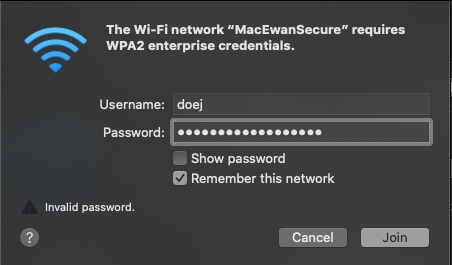
When asked to verify a certificate, click Continue.
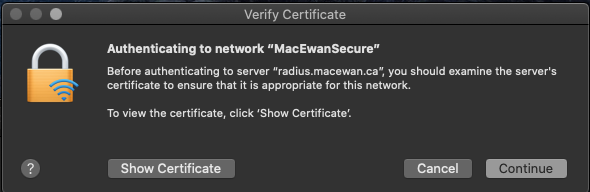
Enter your local computer password and click Update Settings. You should now be connected to MacEwanSecure.
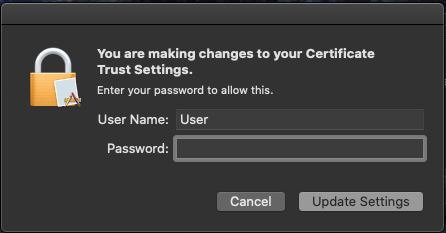
Navigate to your Wi-Fi settings and select MacEwanSecure from the list of networks. Then, log in with your MacEwan username and password. Your username is the first part of your MacEwan email address (e.g., doej@macewan.ca).
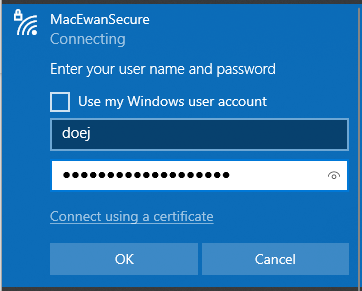
When asked to continue connecting, click Connect. You should now be connected to MacEwanSecure.
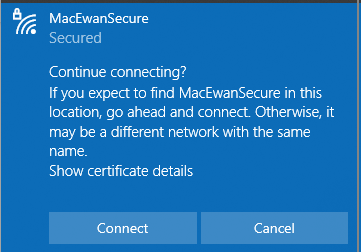
Your device may not need input for all these settings, or they may not be in this order—enter the information that is requested under your network settings.
- EAP Method: set to PEAP.
- Phase 2 Authentication: set to MSCHAPv2.
- CA Certificate: set to Use System Certificate.
- Online certificate status: set to Request Status or Default if request status is not available.
- Domain: set to macewan.ca.
- Identity: your MacEwan username.
- Anonymous Identity: leave blank.
- Password: enter the same password you use for logging in to the portal.
- You should now be connected to MacEwanSecure.
Some older Android devices may not be able to validate the domain and certificates and will have to connect without validation. This is less secure, so it is recommended that Android users update to a newer OS.

Your device may not need input for all these settings, or they may not be in this order—enter the information that is requested under your network settings.
- EAP Method: PEAP
- EAP Phase 2 Authentication: Automatic
- Server CA certificate: Default
- Domain suffix match: macewan.ca
- Identity: your MacEwan username
- Password: the same password you use for logging in to the portal
- You should now be connected to MacEwanSecure.
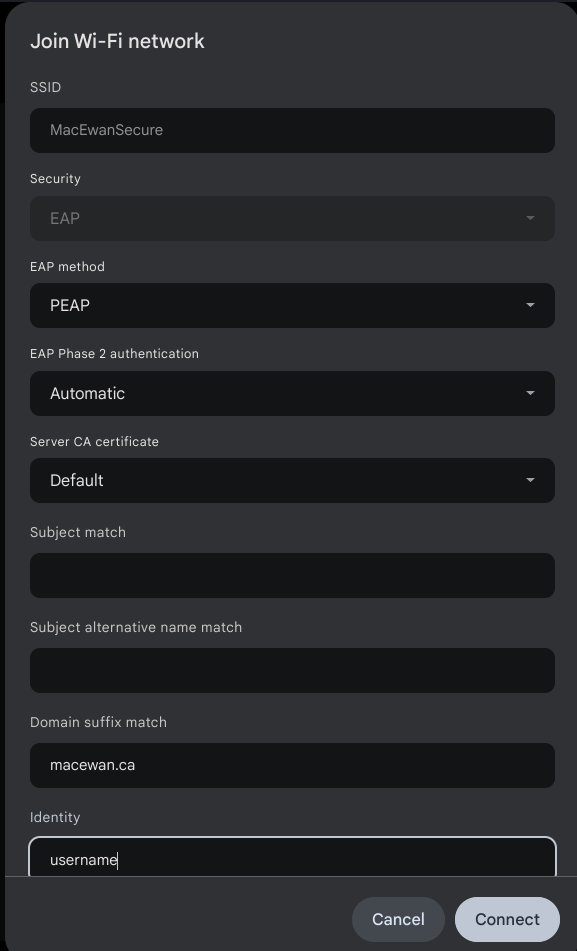
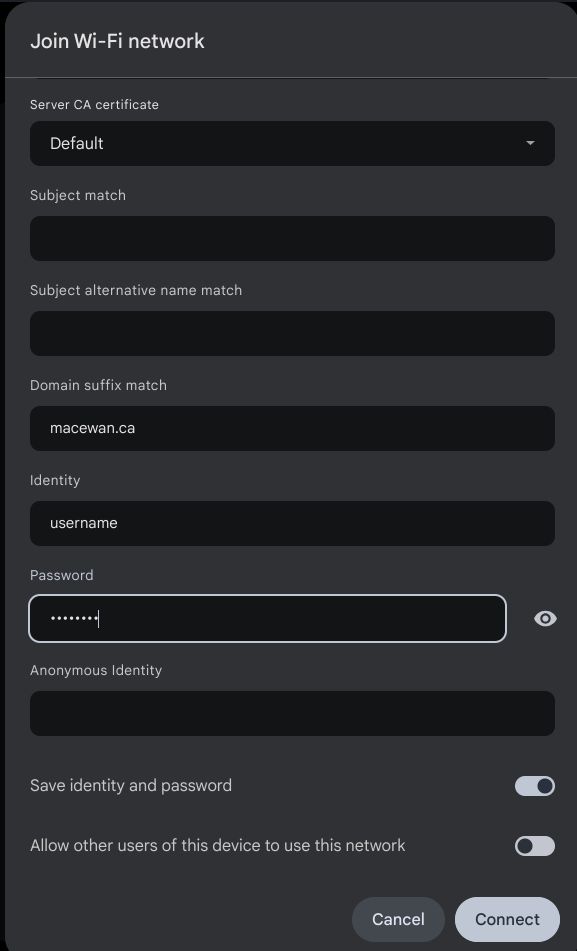
If you are an enrolled student, faculty or staff member and after following the above steps, you still cannot connect to the MacEwanSecure network, please visit Technology Support at 7-292 for assistance.
If you have questions or concerns, visit the Help Centre or contact the Technology Support desk to create a ticket or live chat.
